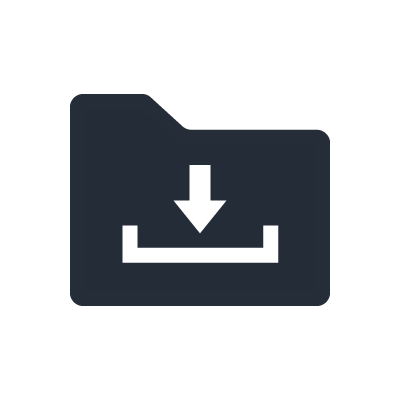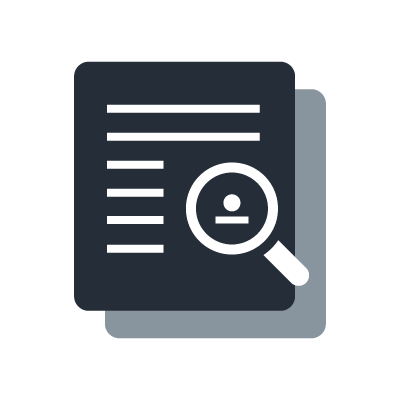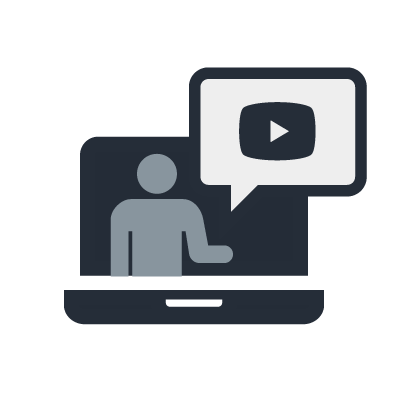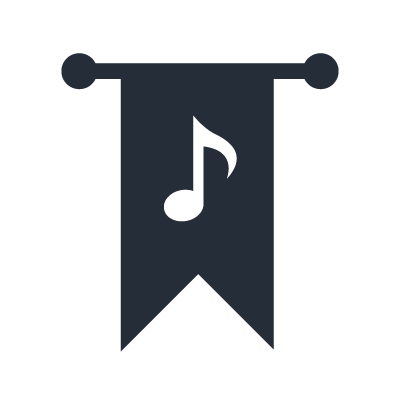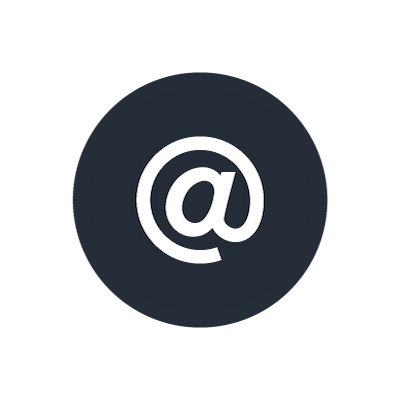Playing in a Band
Here's an example of a PA system for band consisting of drums, bass, two electric guitars, a keyboard, and vocals.
This time, we'll use a 32-channel analog mixer MGP32X, powered speakers DSR112 and DSR118W for main speakers and subwoofers and DXR12 for monitor speakers.
1. Mixer, Main speaker placement and Connections
The placement of the MGP32X mixer and main powered speakers DSR112 and DSR118W as well as their connections is as follows:
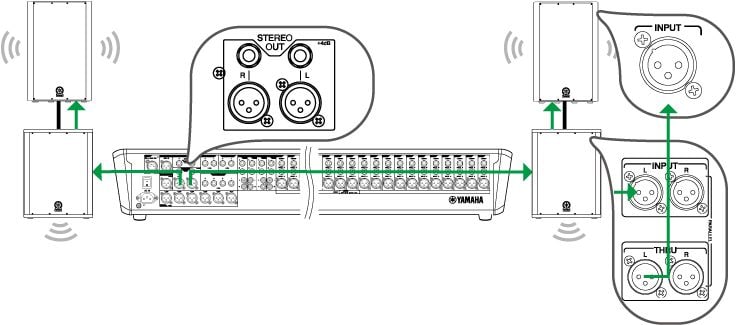
(1) First, place the mixer. Commonly, the ideal position is in the center of the audience, where audio can best be heard. Try to find the position that is best depending on the situation. Place the mixer on a desk or a table, so it is easy to operate.
(2) Place the speakers to the left and right of the front-most part of the stage, so that they do not interfere with the microphones and create acoustic feedback. Put the sub woofers on the floor or on the stage, and mount the DSR112 speakers on a tripod or pole so the bottom of the speaker is level with the audience head hight.
(3) Prepare the power for mixer and powered speakers. Don't turn the power on, since all connections have not yet been made.
(4) Connect INPUT of the powered speakers to STEREO OUT of the mixer with XLR cables.
(5) Connect THRU of the DSR118W and INPUT of the DSR112 with XLR cable.
2. Next, set up the monitor speakers for the performers on stage
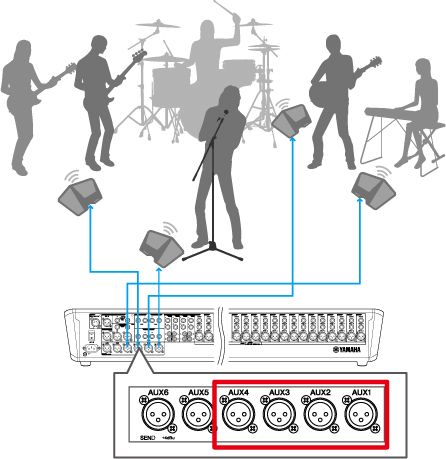
- Monitor breakdown
When using the AUX channels, the mixer's input signals can be sent to the monitor speakers, using a different balance of sound for each. The monitor audio is sent through each AUX channel to the performers as follows:
AUX1: Sends audio to vocal monitor
AUX2: Sends audio to drum monitor
AUX3: Sends audio to bass guitar and electric guitar 1 monitor
AUX4: Sends audio to keyboard and electric guitar 2 monitor
(1) Place a DXR12 monitor speaker at each performer's position. Pay attention to the placement of the backing vocal microphones to prevent feedback.
(2) Plug in the power supplies of the powered speakers used for monitoring. Since all connections have not yet been made, do not turn the power on yet.
(3) Connect the AUX outputs from the MGP32X mixer to the speakers using XLR cables.
Note: When connecting multiple microphones and instruments, you can keep your connections neat by using a snake (multicore cable) that combines the cables in a single jacket.
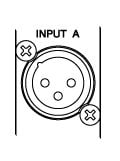
- Dynamic microphone: connect the microphone to the mixer input via an XLR cable.
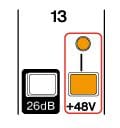
- Condenser microphone: as with the dynamic microphone, connect the microphone to the mixer input, and then turn on the phantom power.
-Bass guitar DI: connect the electric bass to the DI with a phone connector, and connect the DI output to the mixer input using an XLR cable. Also, connect the AMP connector from the DI to the bass amplifier, so that sound also comes out of the bass amplifier. When using an active type DI (one which requires a power supply) and batteries are not used, you will need to use phantom power. Turn the phantom power on in the same way as with the condenser microphone.
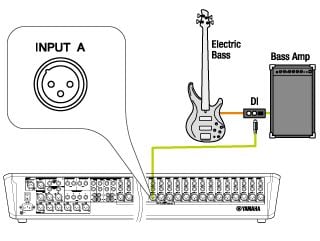
<Note> A DI is a "Direct Injection" box, which converts high impedance to low impedance and unbalanced signals to balanced signals which are more suitable for travelling through long cables to the mixer. Some DI boxes are passive, while others are active (meaning they need power either from a battery or from the mixer's phantom power supply).
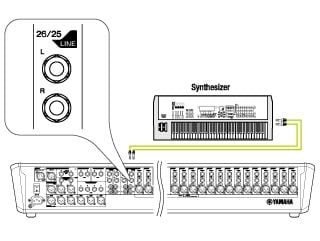
<Keyboard> as keyboards feature a stereo output, connect the keyboard using phone connectors to stereo channel 25/26. You may hear less noise by connecting the keyboard using a DI instead.
4. Microphone setting
- Set up microphone stands at each vocal microphone position, and place the microphones.
- For the electric guitars, set up microphone stands facing the speakers of each amplifier and place the microphones.
- For the drums, set up microphone stands at each part of the set (kick, snare, hi-hat, toms, overhead) and place the microphones. Take care to avoid placing these microphones where the drummer might accidentally hit them.
5. Turn the power on
(1) Set the mixer's GAIN, faders, and the volume of the powered speakers to minimum level.
(2) When turning the power on, first turn the mixer power on, then the powered speakers, in order to avoid unexpected noise. Note: When turning the power off, first turn the powered speakers off and then the mixer.
6. Checking the sound input and output
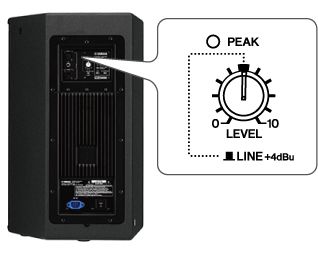
Here, we will give an example for a single vocal channel.
Adjust the level of the main powered speakers. Set the DSR series MIC/LINE input switch to "LINE." Set LEVEL to 12 o'clock position.
Note: This is a temporary volume setting for the powered speakers. Readjust the volume later as needed to a suitable level.
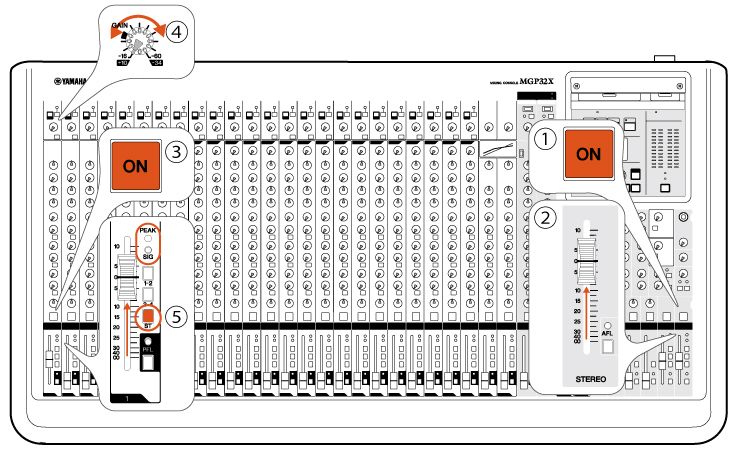
Next, set the mixer settings.
(1) Turn on the STEREO (master) channel switch.
(2) Raise the STEREO (master) fader to "0".
(3) Turn on the ON switch for channel 1.
(4) Turn the GAIN knob to adjust the volume up to the appropriate amount, until the SIG (signal) lamp next to the fader lights up. Adjust the GAIN so that the PEAK indicator does not light up even if the vocalist sings at full volume or the musicians play loudly.
Note: The PEAK indicator will light up if the maximum input of the mixer is exceeded, and the audio will become distorted. To get a well-balanced mix, set the GAIN so the input is just below the point where it starts to distort.
Note: Since the output levels of electric and electronic instruments such as keyboards can be high, the input level when the signal comes into the mixer may already exceed the maximum level. In this case, push the PAD switch to bring the input levels down, and then adjust the GAIN.
(5) Turn on the ST (stereo) switch of channel 1, and check for sound by gradually bringing the fader up to around the "0" mark.
Repeat steps (3) to (5) with the other channels as well, adjusting the input volumes for each channel. The next task is to adjust the overall sound levels while the musicians are playing.
7. Mixing the volume and adjusting the pan
When the levels for each channel have been properly set, have the musicians play a song, and adjust the volume using the faders so that the music sounds well-balanced. The key to mixing is to make inputs that are lower in volume (such as vocals) easier to hear.
Pay particular attention to the balance between the vocals and those instruments that are loud on stage (such as live drums, electric guitar or bass guitars connected to an amplifier) when mixing.
Also, adjust the positioning (left-right balance) of the sounds using the PAN controls.
Panning instruments with lower tones (such as kick drums or bass guitars), and vocals (which usually play the prominent role in the song) to the center balances the music, making it easier to listen to.
In this example, the keyboard is connected to a stereo channel. Usually, PAN on stereo channels functions as BAL (balance pan). Putting the knob in the center position will distribute the sound between left and right. Operate this knob to adjust the left-right balance when you hear a difference between the left and right volumes.
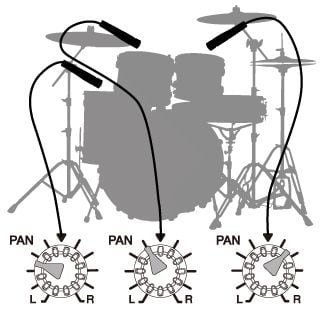
When doing a fill-in using tom-toms, the tom-toms can be panned from right to center and then to left, so that doing a continuous fill-in will make the sound seem to pass in front of your face.
If there are several guitars or other instruments, try panning each one to a slightly different position, matching their physical location on the stage.
8. Using the group function
MGP32X is equipped with 4 GROUP busses. These "groups" can be used for various purposes. In mixing, they are useful for collecting multiple channel signals before outputting them to the master.
For example, there are a total of eight drum channels. When raising and lowering the overall drum volume, all eight faders must be moved simultaneously. However, if the group function is used, this can be accomplished by using only two faders.
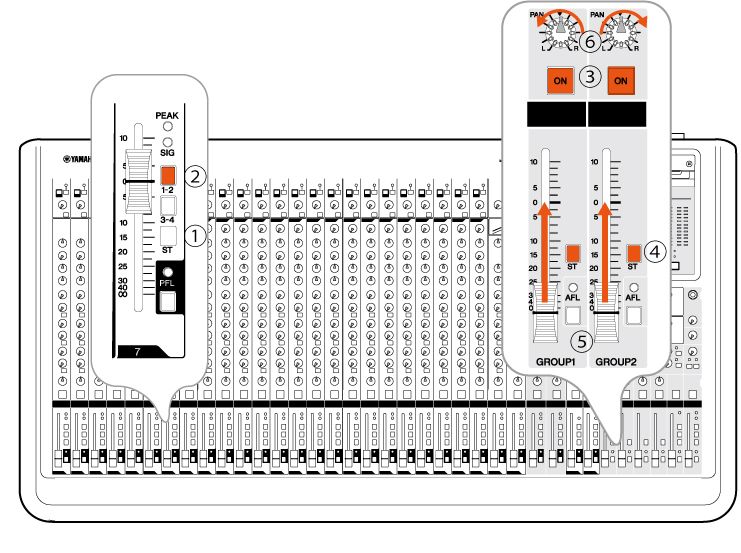
(1) Turn the ST assign switches off for the drum channels.
(2) Turn the drum channels' switches for groups 1-2 on.
(3) Turn the GROUP1 and GROUP2 masters on.
(4) Turn the ST assign switches on for GROUP1 and 2.
(5) Raise the GROUP1 and 2 faders to "0".
(6) In order to keep the stereo PAN positions set for each input channel, set PAN all the way to the left for GROUP1, and all the way right for GROUP2.
Now the overall drum volume can be adjusted quickly using the GROUP1 and GROUP2 master faders.
9. How to use the equalizer
Different instruments are focussed in different frequency ranges. For example, amplifying the middle range of an instrument that specializes in mid-high tones, such as vocals, will increase its clarity. However, if the low range is raised, it will cover the sounds of the low-toned instruments such as the bass drum or bass guitar, and the clarity will be lost. If the low range is then reduced, it will no longer cover the sounds of the low-toned instruments, and the sound will open up more easily overall. By amplifying the specific registers of each instrument in this fashion and attenuating unneeded ranges, the registers or ranges of each instrument can be isolated from one another, resulting in a mix with a good balance. As a general practice, it is better to cut than to boost to get the best live sound.
Next, the effects of boosting and cutting at each frequency band are shown below.
10. Adjusting acoustic pressure using a compressor
When mixing, you may feel that somehow your mix sounds different from that of a professional. Professionally mixed sound might be more powerful, with a tighter feeling. One of the reasons for this difference is the compression tool that professionals use during sound production. Compressors can function as a limiter that keeps signals from getting too loud, but they can also shape the loudness of sounds. This can result in an increased acoustic pressure and brings out a sense of aggression. However, it is necessary to adjust multiple parameters together (such as ratio and attack) when actually operating a compressor, and, if the operator is not familiar with it, it could cause the sound to feel squashed, with no sense of presence.
MGP32X is equipped with one-knob compressors that are designed so that even someone who is not accustomed to using a compressor can automatically adjust parameters to an appropriate level by simply turning the knob. Try applying the compressor to the kick and snare drums. Applying the compressor to the electric bass or electric guitar can also improve their sound.
When turning the one-knob compressor clockwise, the sound level will increase. Be careful that applying too much compression could cause acoustic feedback. Bring the channel fader down a little to compensate, if necessary.
11. Enhancing the acoustic field using reverberation
Using reverberation produces a sense of presence for sound. In particular, applying reverberation to vocals can give a beautiful or majestic feeling to the song. MGP32X includes two high-grade processor systems, FX1 and FX2, that allow for the application of high-quality reverberation without any external equipment. The following example will use only FX1, but it is possible to use both processor systems to create a sound which is overflowing with presence by using different reverberation programs for vocals and drums.
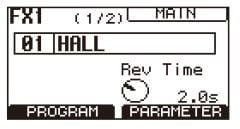
(1) Assign HALL to FX1 in the display section. HALL is a typical form of reverberation. However, PLATE, which is a smooth form of reverberation, may also be used for vocals.
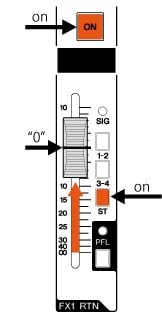
(2) Turn on FX1 RTN (which adjusts reverberation return level), turn on the ST switch in order to send the signal to the stereo output, and set the fader to 0.
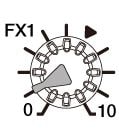
(3) To apply reverberation to a channel, in this case it is a vocal channel, turn the FX1 knob of the channel clockwise.
Be careful with reverberation. If too much is applied, the sound may loose clarity, or its profile may become indistinct
After confirming that sound is output from each instrument, have the whole band play and adjust the volume of each instrument. Next, adjust the volume level of the powered speakers to match the required sound pressure level in the venue. Take care not to make it too loud, to avoid any damage to hearing, and to avoid reaching the amplifier's limits (which may cause the sound to distort or heavilly compress). After that, the monitors which are used by the performers to listen on stage should be adjusted.
12. Adjusting the monitor speakers
Send a monitor signal so that each performer can clearly hear his or her own sound as well as the sounds of other performers around them. Once again, check the placement and connections of the monitors (The speaker should not be directly aimed towards the front of a microphone for example). Since our system uses DXR12 speakers, we will switch the D-Contour switch to “MONITOR” on each speaker to optimize the frequency response for use as a floor monitor.
- Monitor breakdown
AUX1: Sends sound to vocal monitor
AUX2: Sends sound to drum monitor
AUX3: Sends sound to electric bass and electric guitar 1 monitor
AUX4: Sends sound to keyboard and electric guitar 2 monitor
How monitor signals are sent
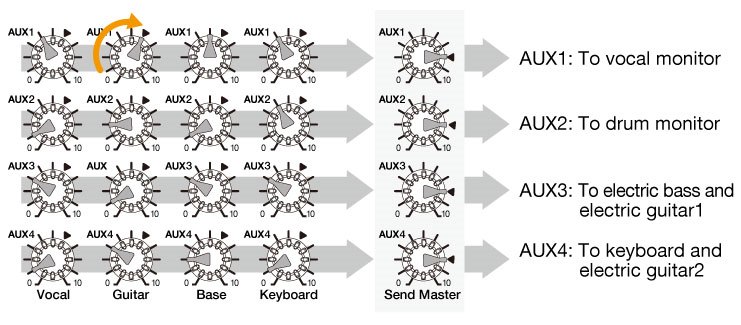
The relationship between each AUX channel for monitors and the SEND MASTER are as shown.
The volume which is sent to SEND MASTER AUX1 is adjusted by the knob of AUX1 for each input channel, located in the same row.
For example, if the vocalist who uses the monitor speaker attached to AUX1, wants a louder guitar sound, turn the volume knob of AUX1 on the guitar channel clockwise to raise the guitar sound. And control the send volume to the vocalist's monitor speaker with SEND MASTER AUX1 knob.
Moreover, when headphones are connected to mixer, the sound of each monitor speaker can be checked with headphones by using the AFL buttons.
In summary, the two points to consider are:
-Which input (the channel where the instrument or vocal is connected )
-Which AUX send the monitor speaker is attached to
There are Aux Send master controls in the output section of the MGP32X.
With this, basic preparations are completed. Try actually outputting sound, and then confirm the sound balance on stage and at various audience seats.